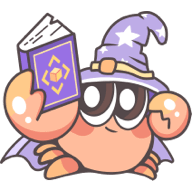Quick start
Setup environment
Before getting started, you will need to install Node.js >= 16, it is recommended to use the Node.js LTS version.
Check the current Node.js version with the following command:
If you do not have Node.js installed in current environment, or the installed version is too low, you can use nvm or fnm to install.
Here is an example of how to install via nvm:
Creating an Rslib project
You can use the create-rslib to create a new Rslib project. Run the following command:
Then follow the prompts to complete the operation.
Templates
create-rslib is a tool for quickly creating Rslib projects. When creating a project, you can choose from the following templates:
| Template | Description |
|---|---|
| Node.js dual ESM/CJS package | Node.js dual ESM/CJS package |
| Node.js pure ESM package | Node.js pure ESM package |
| React | React component library |
| Vue | Vue component library |
Each template supports both JavaScript and TypeScript, along with optional development tools, formatters, and linters.
Development tools
create-rslib can help you set up some commonly used development tools, including Vitest, Storybook. You can use the arrow keys and the space bar to make your selections. If you don't need these tools, you can simply press Enter to skip.
- Vitest is available for all templates, it will be adapted based on the template's selection.
- Storybook is available for web targeted templates (React, Vue), it will be adapted based on the template's selection.
Optional tools
create-rslib can help you set up some commonly used linter and formatter tools, including Biome, ESLint, and prettier. You can use the arrow keys and the space bar to make your selections. If you don't need these tools, you can simply press Enter to skip.
Biome provides similar linting and formatting features to ESLint and Prettier. If you select Biome, you typically won't need to choose ESLint or Prettier as well.
Current directory
If you need to create a project in the current directory, you can set the target folder to .:
Quick creation
create-rslib provides some CLI flags. By setting these CLI flags, you can skip the interactive selection steps and create the project with one command.
For example, to create an example project in the my-project directory with one command:
All the CLI flags of create-rslib:
Migrate from existing projects
To migrate from an existing project to Rslib, refer to the following guides:
Other projects
For other types of projects, you can manually install the @rslib/core package:
Then refer to the guide and documentation to enable the features you need:
- See CLI to learn about available CLI commands.
- See Configure Rslib to configure Rslib.